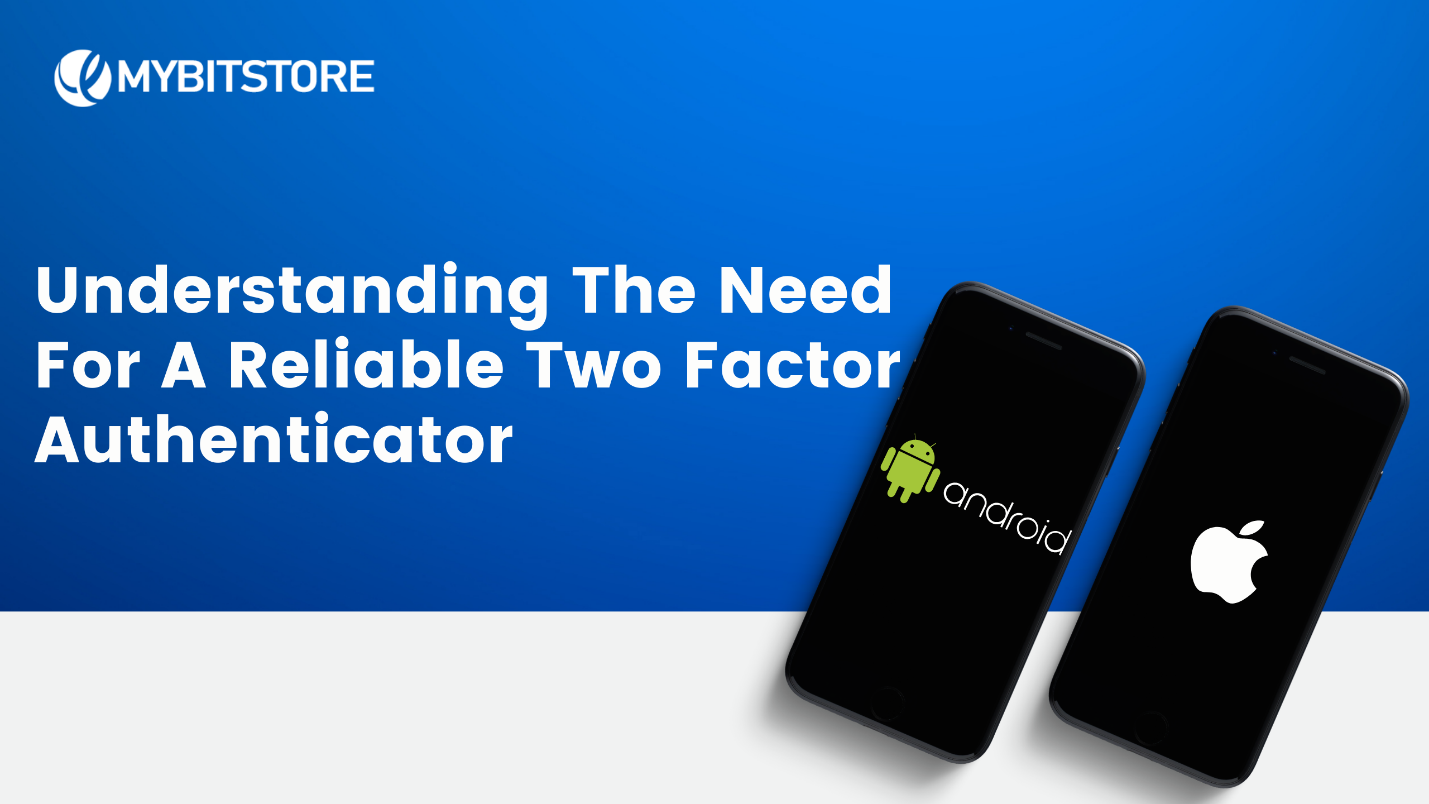How to set up your Two-factor authenticator On Mybitstore
In today’s Tech world, protecting your assets by employing a reliable Two Factor Authenticator (2FA), could be the difference between safety and risk. So today’s article will teach us how to set up your Two-factor authenticator On Mybitstore.
As a security-minded app, Mybitstore encourages all users to employ a 2FA by going through the following steps.
Learn more about Stablecoin by clicking here https://blog.mybitstore.com/what-is-a-stablecoin/ .
To protect your account from fraudsters, kindly set up your 2Factor Authentication (2FA) function.
To do this follow the processes below
- Download a Two-factor Authentication app, which we recommend (Authy) as a better alternative to Google Authenticator.
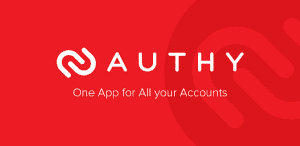
- Log into your Mybitstore Account and click on the 3 horizontal lines (the navigation drawer icon) at the top left
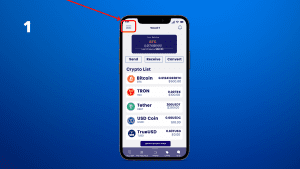
3. Tap on settings and select the second option(Set up Two-factor Authentication)
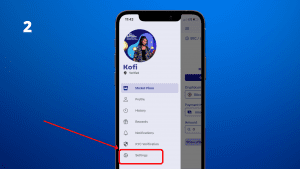
- You can either scan the code generated by the app with your authenticator app or copy the code generated by the app and paste the code key into your authenticator app.
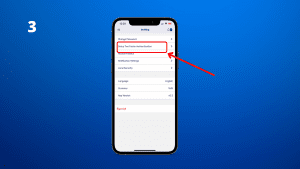
5. Quickly type or paste the six-digit code from the authenticator app into the Mybitstore app.

6. Your account will be protected with an extra layer of security if you activate your 2FA function successfully.
These steps are completed, ensure that you never share passwords and patterns with anyone as this could expose your app to fraud.